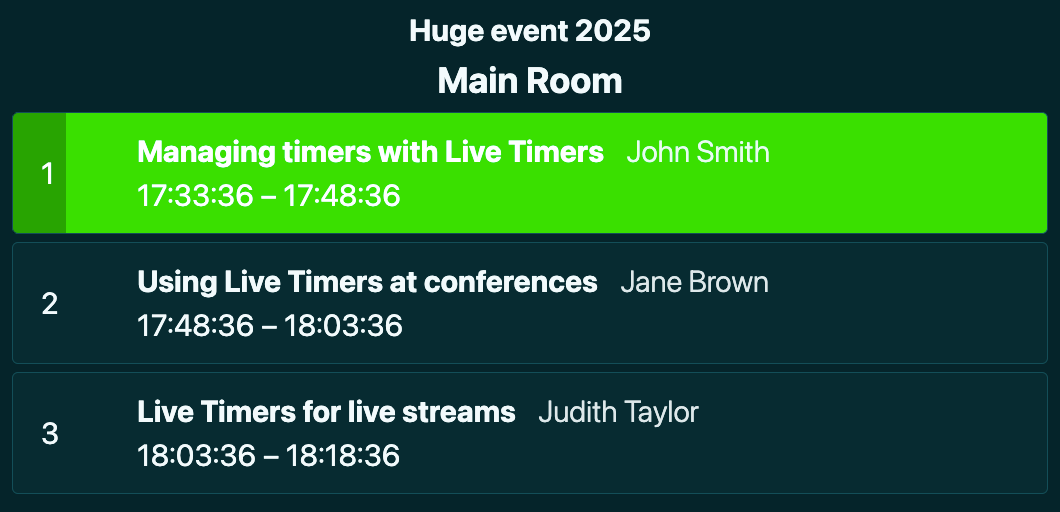Dashboard
Dashboard is the first page that is displayed after you log in.
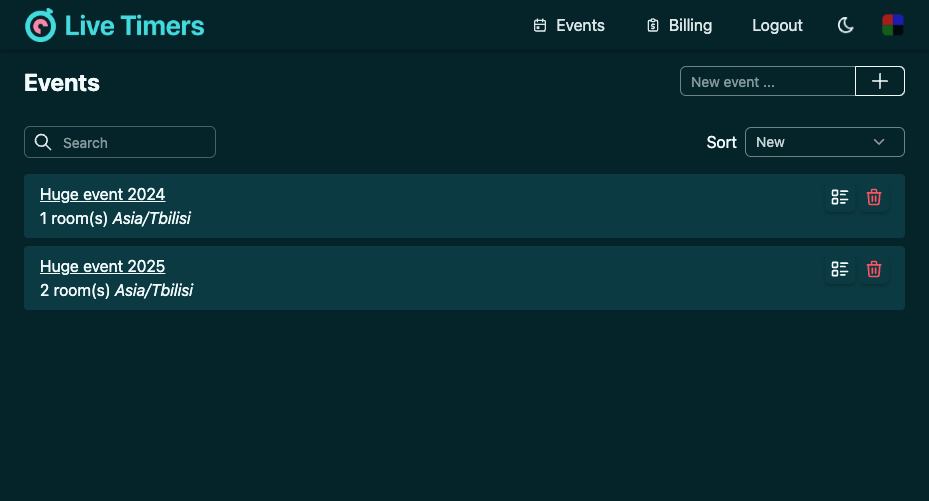
Navigation bar

Navigation bar contains links to different pages as well as dark mode and color controls. The Billing page and dark mode and color controls are described in dedicated sections.
Events list
Creating new events

To add an event, use the “New event” input. Enter your event’s name and click the plus button, or simply hit the Enter key. The event will be created, and you will be redirected to the event’s page. The created event will contain a single room that you can customize. See the Rooms section.
Searching and sorting events

When the events list contains just a few entries, it is easy to find the event you want by simply glancing at the list. For bigger lists, you can use the search box to filter the list. The sort control can also come handy. Use it to start the list from oldest or newest events, or to sort them in alphabetical order.
Deleting events

To delete an event, use the Delete button. Deletion is permanent and cannot be undone. When you press the button, a warning is displayed.
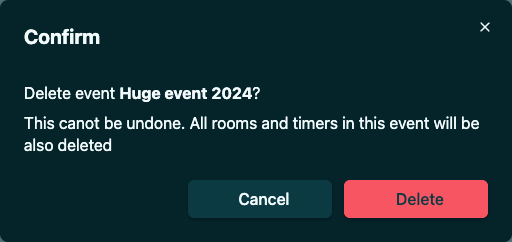
After clicking the Delete button, the event will be deleted, together with rooms and timers.
Event agenda

Event agenda displays the progress of all rooms within an event. Use the event agenda button to create the agenda. After clicking this button, a popup will be displayed where you can select the rooms you want to be included into the agenda.
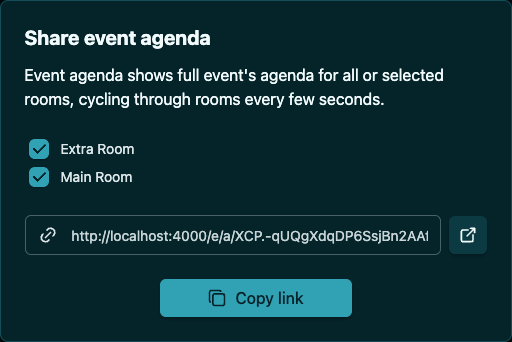
Select the rooms you want and click the Copy link button to copy the agenda link to the clipboard. You can open this link on any device. It does not require login.