Timers
Creating timers
In the owner view you can create a new timer by clicking the Add timer button. A new timer will be created with default duration of 15 minutes. After creation you can customuze tmer parameters such as timer title, speaker name, duration etc.
Modifying timers
Components of the timers list
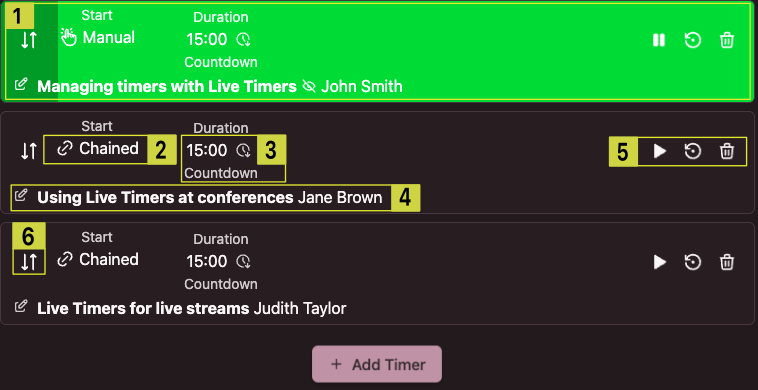
- Active timer is highlighted
- Timer start mode
- Timer duration
- Timer title and speaker name
- Timer control buttons
- Drag handle
Timer start mode
Timers can be started in 3 different ways:
- Manual
- Automatic. The timer starts at specified time
- Chained. The timer starts as soon as the previous one reaches zero
Click on the timer start mode to modify it. A dialog will open:
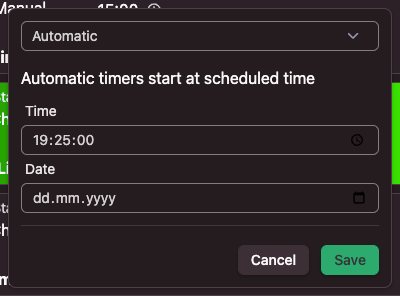
Choose the desired mode and click “Save”. For automatic timer you will need to provide the start time. Start date is optional and can be left blank. In that case the timer will start at the specified time on current date.
Note that if an automatic timer does not have a start date, it will be changed to manual as soon as it starts.
Timer duration and wrap-up
Click on the timer duration to modify it. A dialog will open
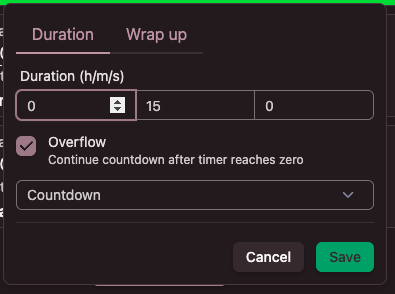
Set the desired duration and click “Save”. There are also 2 additional inputs that change the timer behavior:
- Overflow. When checked, the timer will continue to run after it reaches zero (unless the next timer is Chained)
- Countdown/Countup. Countdown timer counts from set duration down to zero. Countup timers counts from zero up to set duration.
The dialog also has second tab – “Wrap up”. It allows to set up wrap-up time. When the timer counts down to the wrap-up time, it changes color (and optionally starts to flash) to remind the speaker that the time is running out.
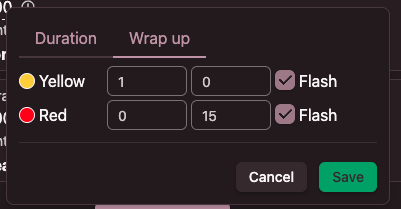
Timer title and speaker name
Timer title and speaker name are shown in the timers list and in the speaker view. To change them, click the edit button next to the title in the timers list. That will open a dialog:
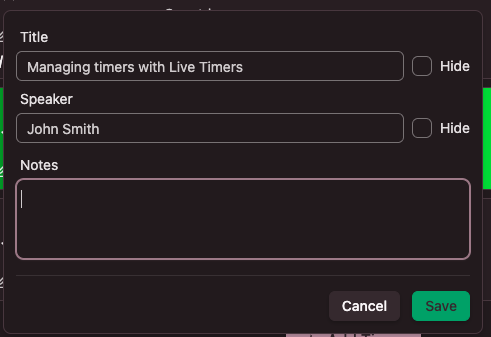
Title and speaker name can be hidden. That affects only the speaker display and allows more space for remaining time to make it more visible.
You can also add internal notes that are visible only in owner and moderator views.
Reordering the timers
In case you need to change the order of the timers, you can do that by dragging them by the drag handle
Deleting timers
Timers can be deleted by pressing the trashcan button. After confirmation, the timer will be deleted.
Controlling timers
Starting/pausing timers
Timers can be started manually at any time by pressing the start button in the timers list. That button changes to Pause button for the currently running timer. Pressing the pause button will pause the timer.
The current timer can be paused and resumed using the button under the countdown display.
The reset button will put the timer into paused state and reset it to the set duration.
The timeline
Under the countdown display there is the timeline.

The timeline displays a marker at the current time. You can click inside the timeline to change current timer position.
Navigating the timers
Under the countdown display there are 2 buttons that let you go to next and previous timer. Note thay when switching timers, the timer state is preserved, meaning that if the current timer is running, then the next/previous timer will be running as well, otherwise it will be paused.
